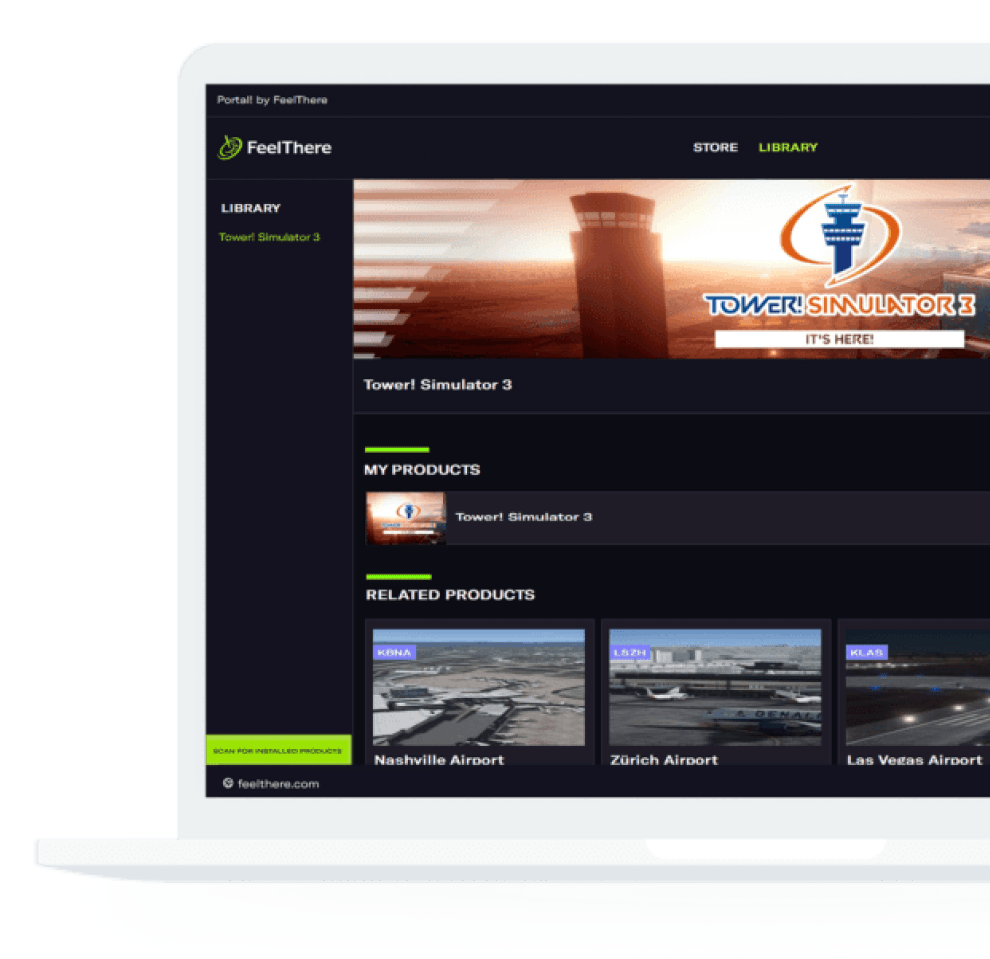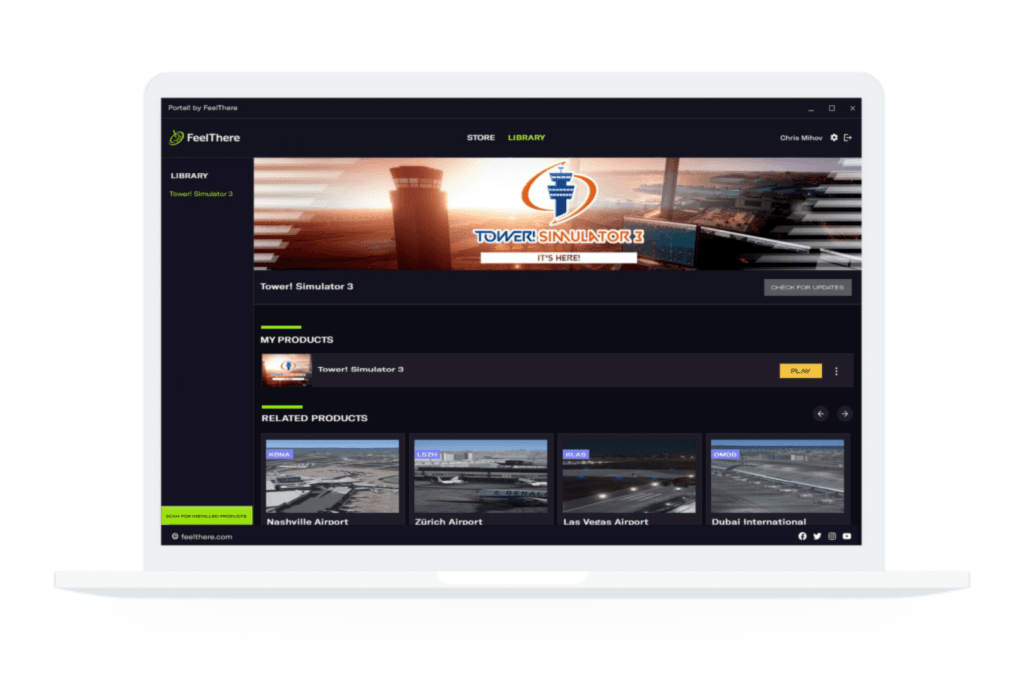MSFS Recorder brings a feature that was missing in the latest version of Flight Simulator. Even though it is available in FSX/P3D, the ability to replay a flight is not in MSFS 2020 yet. This is a simple utility add-on that brings this feature to Microsoft Flight sim and lets you record any sequence of flight to replay it in Microsoft Flight Simulator 2020.
Usage
Very easy to use, you can start this application at any time, before running the sim or when the sim has started, this has no importance.
Recording Buffer
The upper part, named “Recording Buffer”, shows a progress bar that indicates how the recording buffer fills. Do not worry if it reaches the end and it is full, it is a rolling buffer, which means it will start again from the beginning last minutes of your flight are available anyway. You can record forever and the last minutes of your flight will be available for replay.
Replay
The bottom part is dedicated to record and replay. The slider presented here shows the progression of the playback when you play, it is sized according to the recording duration.
Five control buttons are below:
- Play/Pause: When a flight is recorded, whatever the duration, you can play it using this button. Pressing this button again suspends the playback. As soon as you start playing, the slider moves to show where you are in the replay. When it reaches the end, the sim is automatically paused and a sound is heard to let you know, in case the window is not visible. This is done to give you the time to take back the control of your aircraft before it flies again. To unpause the sim, click the button named “SIM PAUSED” in the bottom right corner or use the PAUSE OFF command in the sim, if you have defined a key for this.
- Stop: Use this button to stop the recording or to stop playing. Note that when you stop a playback, you will get control of the aircraft where you have stopped it. In that case, the sim is automatically paused to give you the time to go back in the cockpit to take control of the aircraft.
- Record: Press this button to start recording. Note that starting a recording erases the existing one, if any. As soon as you start, the progress bar will show how the buffer fills. Again, you do not have to care if the progress bar reaches the end and the buffer is full, it is a rolling buffer.
- Rewind: This button is only active when no playback is running. It rewinds to the beginning of the recording.
- Forward: Moves the playback to the end to let you take back control of the aircraft where you left it at the end of the recording.
The best way to see MSFS Recorder working is on a video. We a quick YouTube video to show 2 sequences if flight recorded with MSFS Recorder and replayed using different views and various angles.
An additional button with various labels is located in the bottom right corner:
- SIM PAUSED: this button indicates different status of the sim:
- No Connection indicates there is no SimConnect connection, probably because the sim is not up and running yet. The button is then greyed out and cannot be pressed.
- Running indicates the sim is running normally. The button cannot be pressed because no action is needed at this time.
- SIM PAUSED indicates the sim has been paused at the end of a playback to give you the opportunity to go back in the cockpit and get ready to control the aircraft again. Pressing the button unpauses the sim and the button shows “Running” again.
Important Note:
You may have to disable some crash detection in the sim, especially the one linked to acceleration. This is because the replay may instantly move the aircraft from a position to another, which may cause a crash in the sim if not properly configured.
Possible Improvements
This is the first version of the replay tool. Future versions may include these features:
- Ability to save a recorded sequence to a file to replay it later
- Definition of a fix point camera from which you can see the aircraft flying a replay
Limitations
Because the replay is not integrated in the sim itself, it has some known limitations:
– Any recorded sequence must be replayed with the same aircraft. Playing a recorded flight with a different aircraft that has different characteristics may cause errors.
– Any recorded sequence must be replayed in the same area. If the aircraft is located far from the place where the flight was recorded, it will immediately “jump” to the place of the recording that can be thousands of miles away. The sim does not like this, especially because it dynamically loads the scenery, so it may cause a crash of the sim.
Any upgrade with additional feature will be available for free for existing customers.